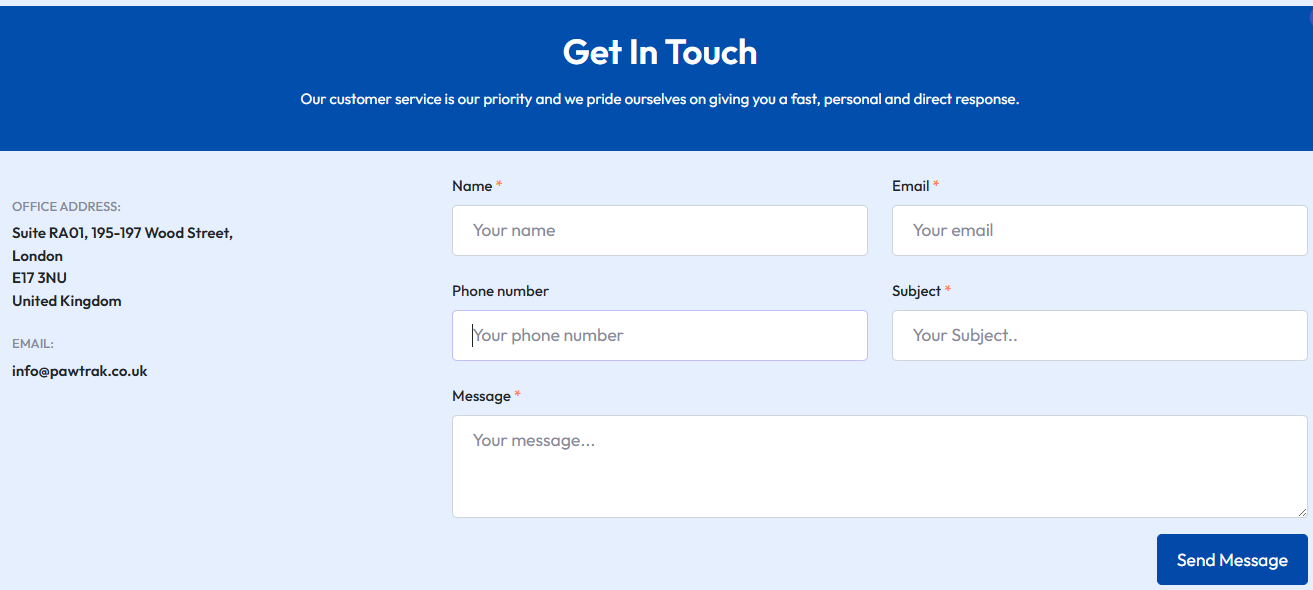How PawTrak Works
This section is for greater detail on how our product works, please select the topic you would like to learn more about.
Getting Started
Sign up today!
Use the links throughout the site to register your account.
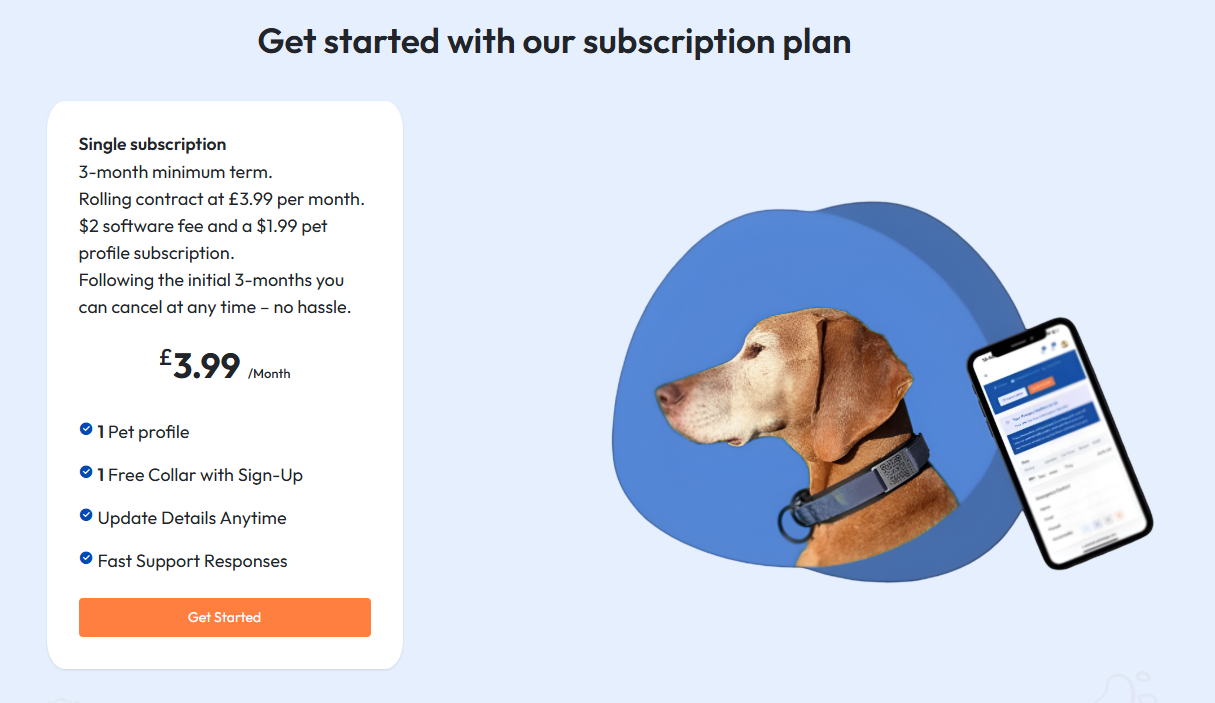
Select your first collar
During sign-up, select your first collar, absolutely free! Choose from a range of different colours, and don’t forget to check out the size guide to make sure your pet’s collar is just right.
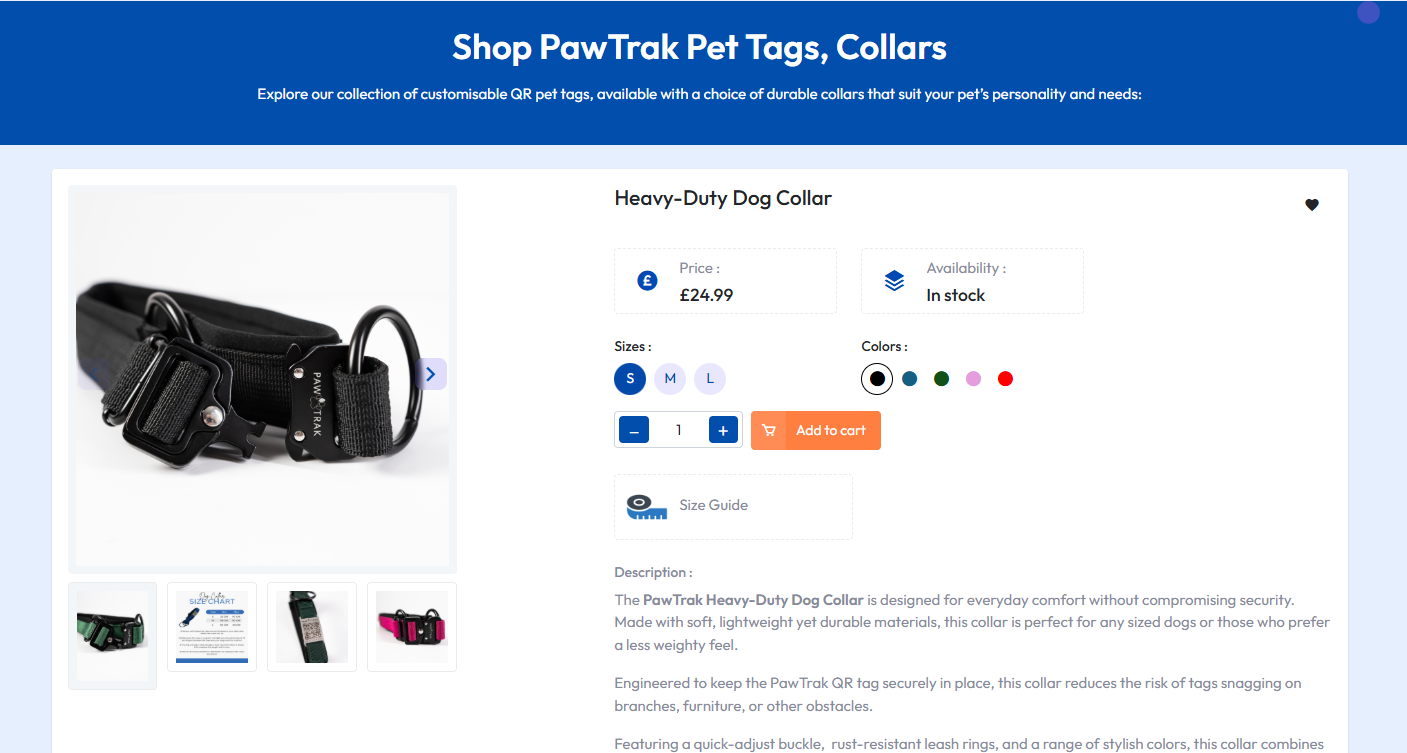
Home delivery
Have your new collar and tag delivered right to your door!

Updating Profiles
Access your dashboard
To update your pet’s profile, visit our website and select the “Dashboard” button at the top right of the screen.
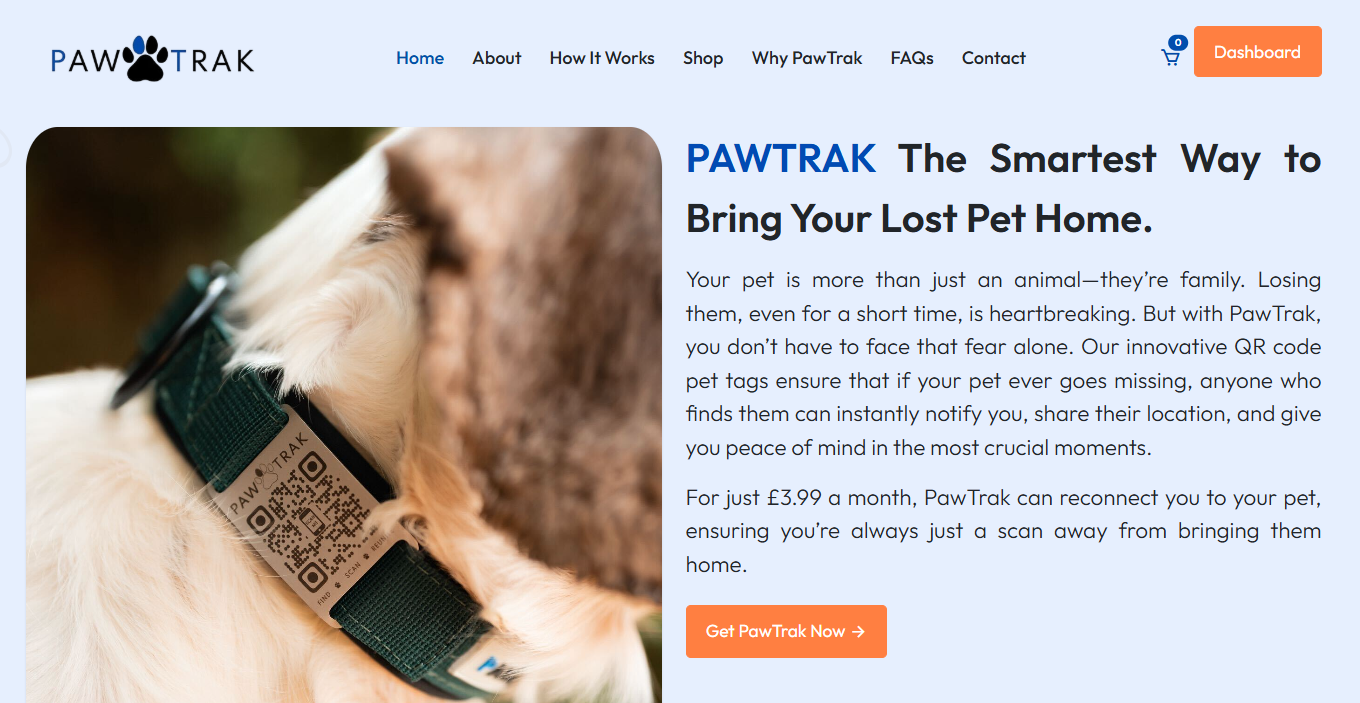
Sign in
You then need to sign-in to your account.
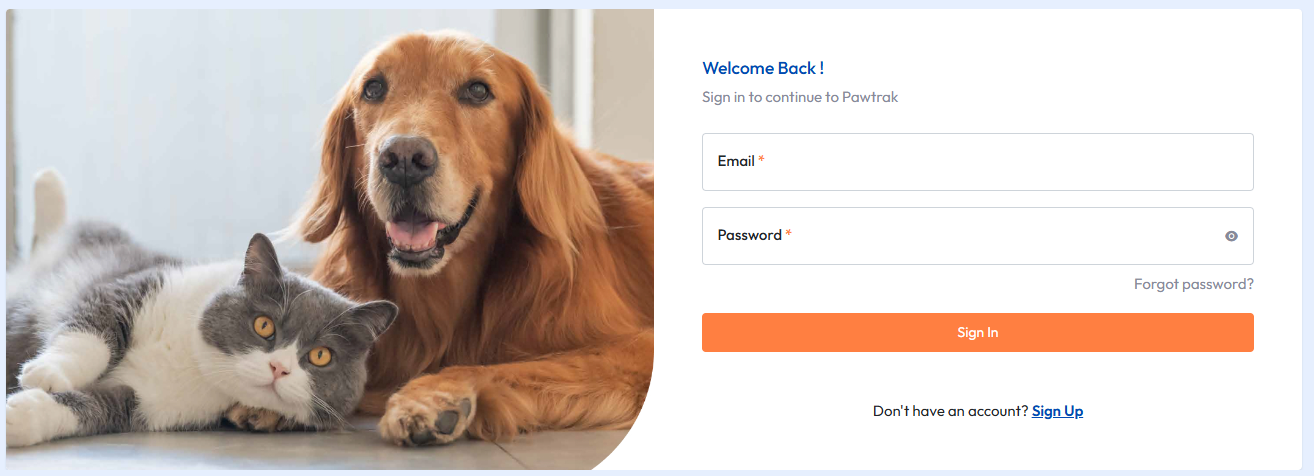
Dashboard
You will be taken to your dashboard. This is where you can access all your information. From Pets to orders, you can view it all here!
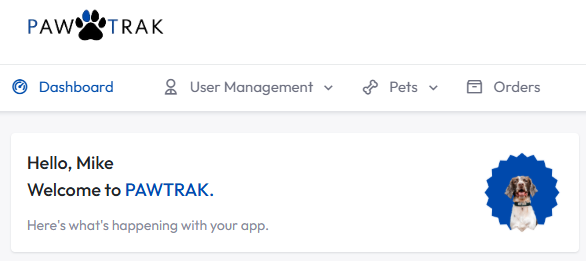
Pets
If you select the “Pets” tab, you will be taken to all your pets. Selecting the edit button will allow you to change the information on your pet’s profile.
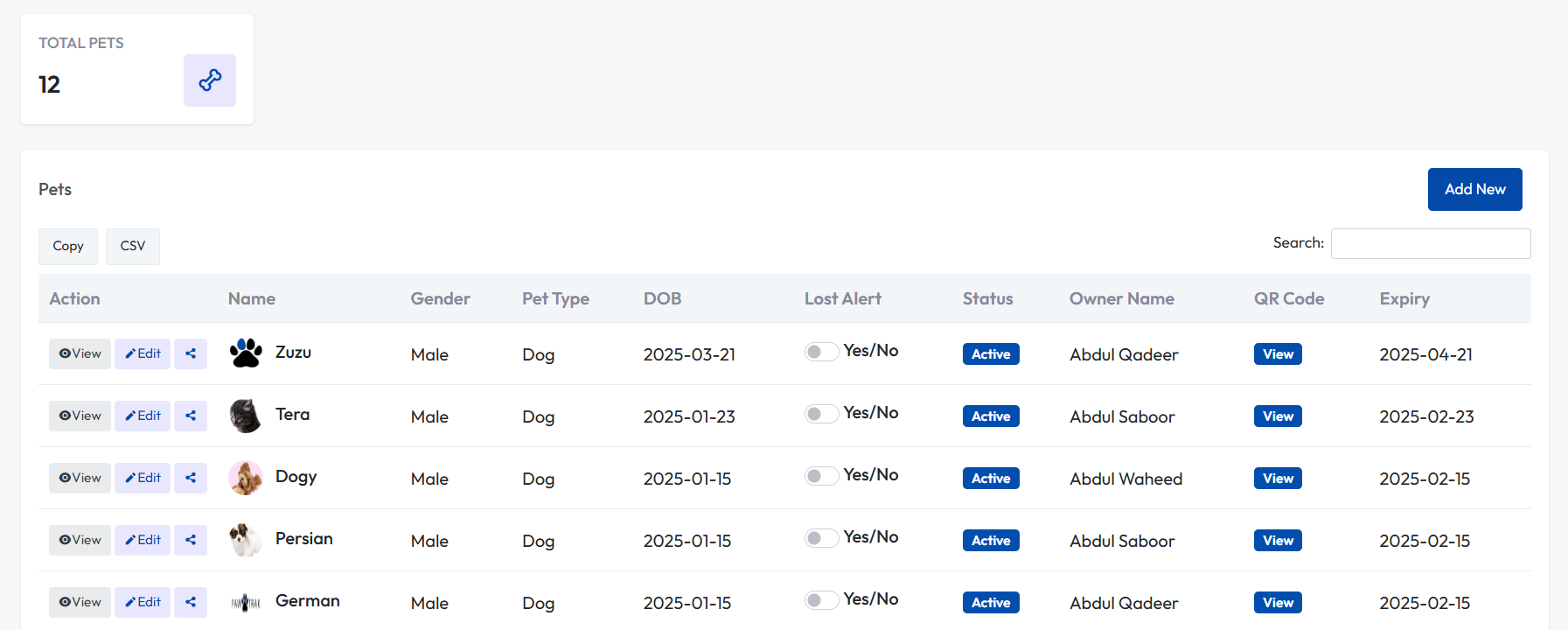
Update Pet Profile
Upon selecting the “Edit” button, a pop-up will appear, allowing you to update all of your pet’s information. Please note that this will be publicly visible information
Once your changes are complete, don’t forget to click the “Update” button to save the changes!
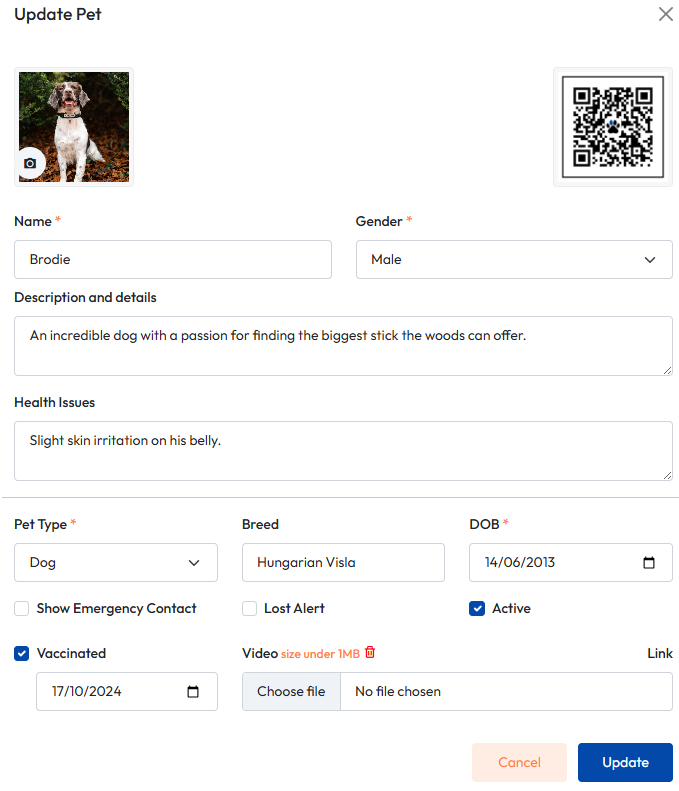
Pet Profile
If you would like to check the profile and how it looks to a pet finder, select your pet’s name and take a look.
After selecting your pet’s name you will be taken to the profile page. If there is something you do not want visible to others, simply go back to the “Edit” page and adjust as necessary.

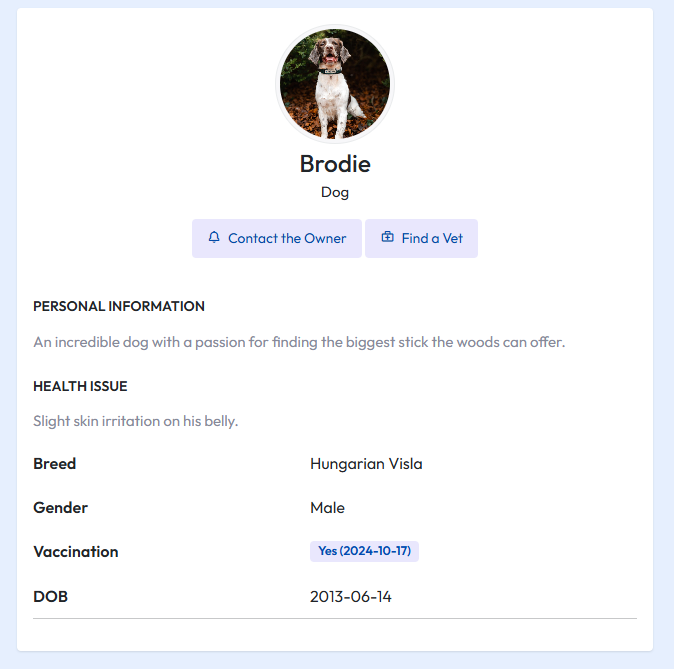
Contact with Pet Finders
Finder scans the tag
Once someone has found your pet, they will be able to scan the PawTrak tag. This will allow them to send you a message.
Select the “Dashboard” button to head to your account.
Once you have received a message, you will be notified via email. This is because PawTrak protects your data, and the finder will not be able to access any of your personal information if you do not want them too.
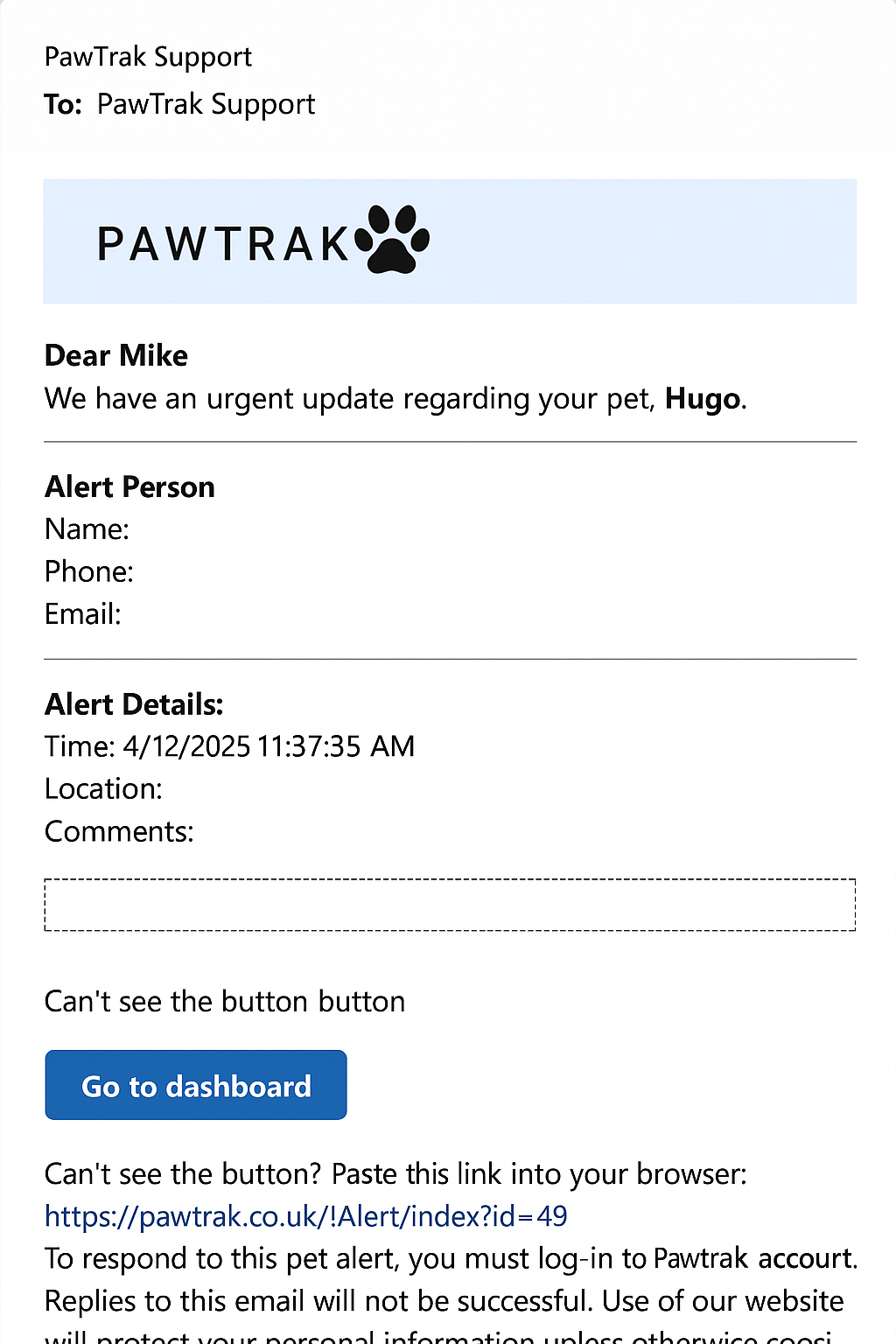
Sign in
You then need to sign-in to your account.
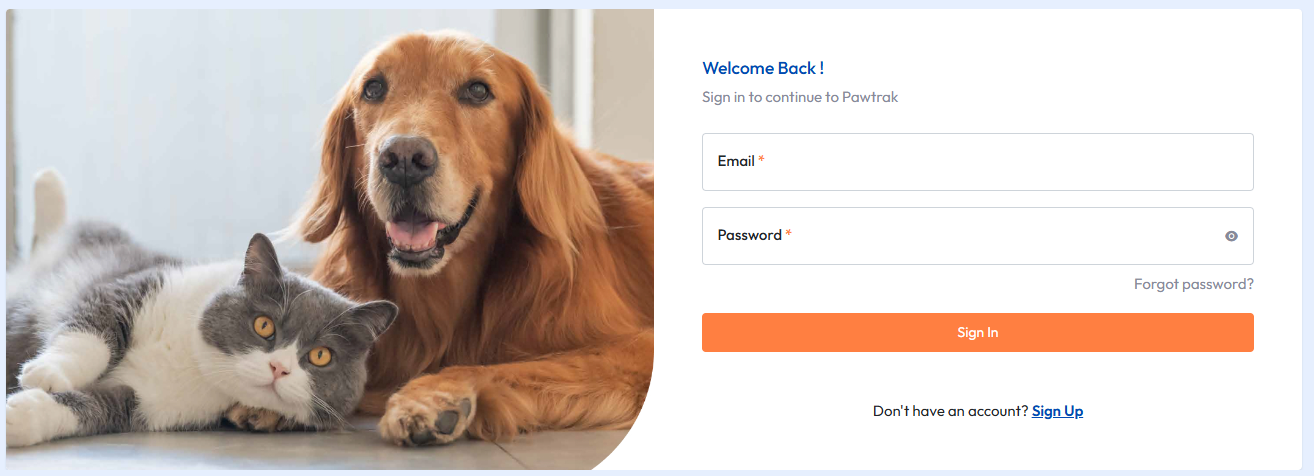
Dashboard
You will be taken to your dashboard. You will see that you have notifications at the top right of the screen, and you can click on them, or you can also access by selecting the “Pets” tab and “Pet Alerts”.
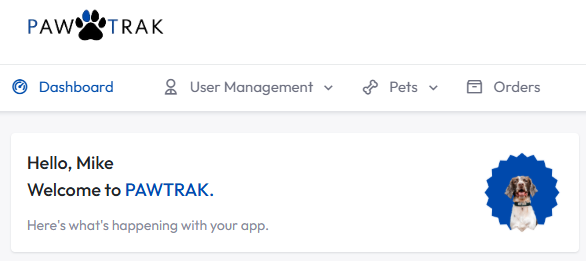
Pet Alert
On the “Pet Alerts” screen, you will be able to see all your alerts.
Select the “Reply” button to open the dialog box.
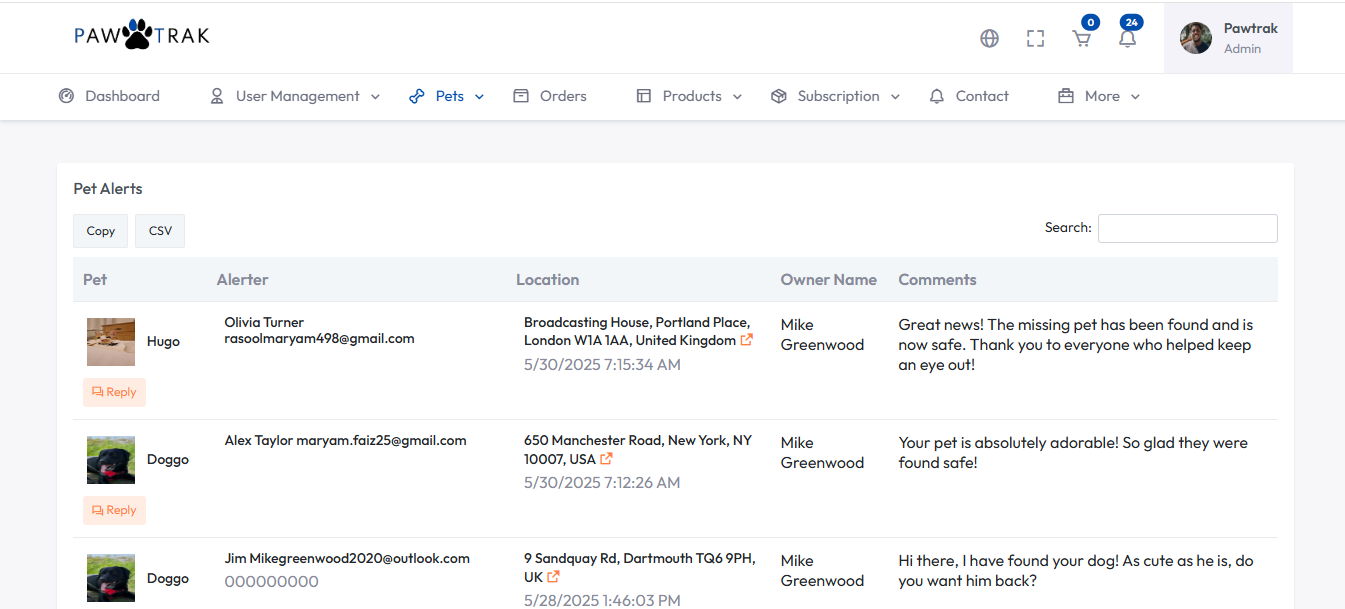
Location Share
In the dialog box you will be able to view your message and respond accordingly. This will be a private conversation between only you and the pet finder.
You can also share your location data with just this person by selecting “Share My Current Location” button at the top of the box.
Location data will be shared within the messages if the pet finder has chosen to share the data with you.
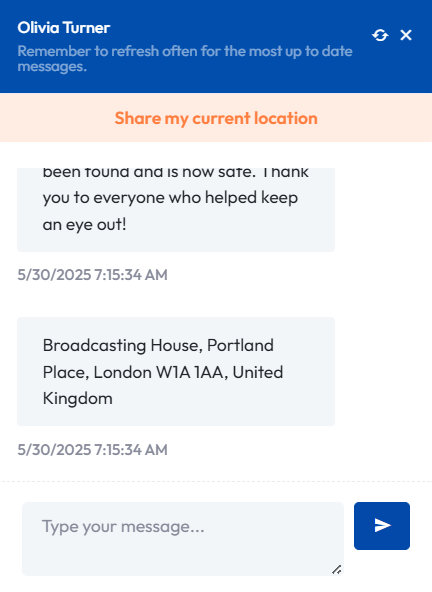
Contact us
If you are unsure, please do not hesitate to send us a message and we will get back to you as soon as possible.
Or take a look at our FAQ page where we are always adding new information when customers ask.